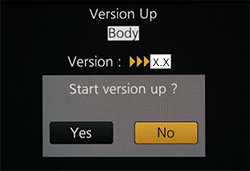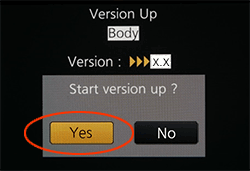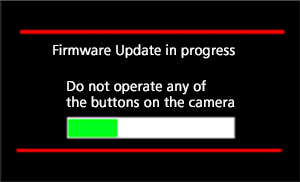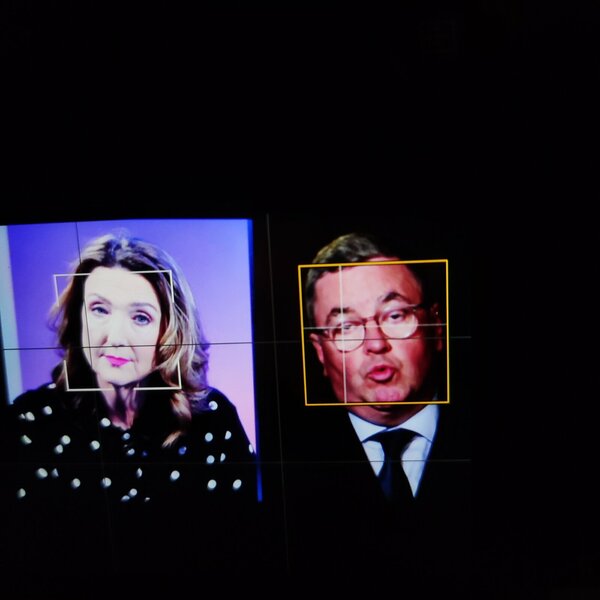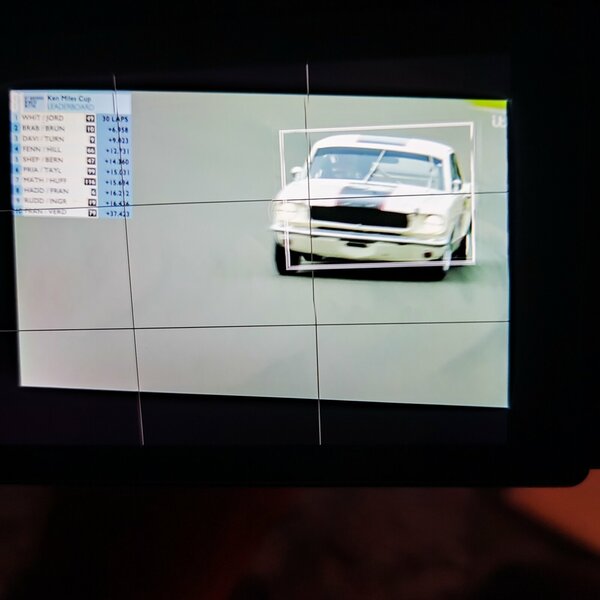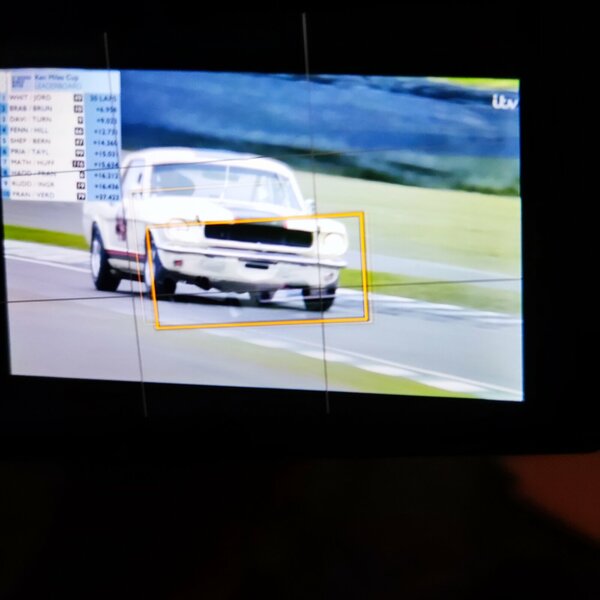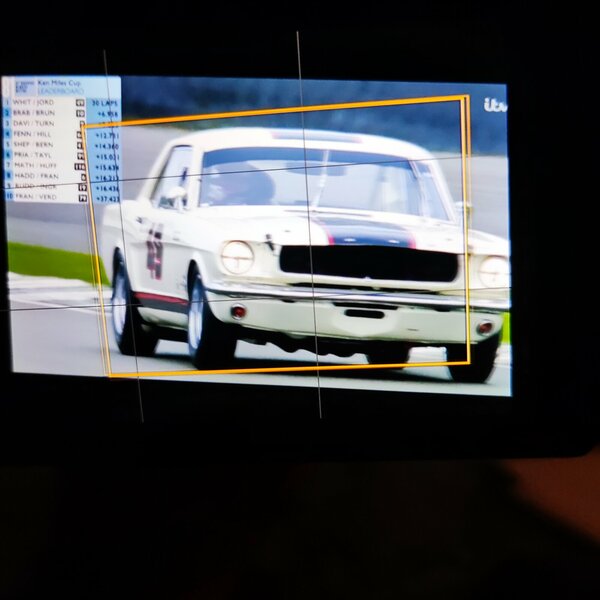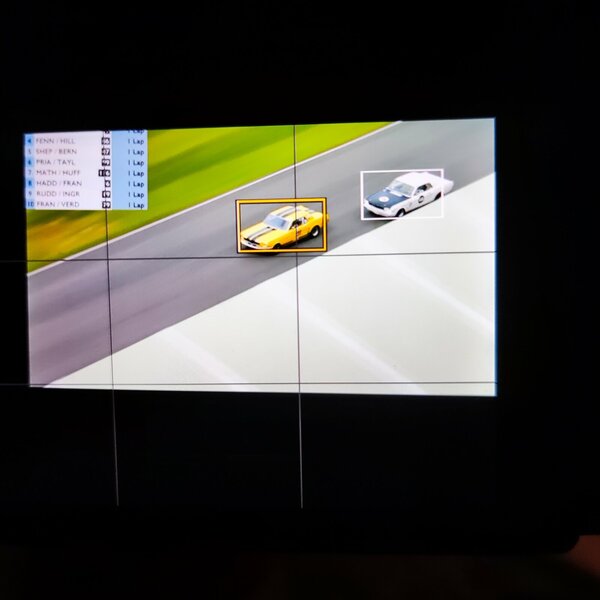Yes, I did my update earlier and it appears to have worked fine. I also read the procedure for updating the camera (and I am on the site again checking as I type this) and there is nothing there about P mode and such. I have already tested mine and its fine as far as I can see.
2-1. Procedure for Update
* Use fully-charged battery only, otherwise updating may fail.
* Take off the Battery Grip.
* When updating the firmware of an interchangeable lens, attach the lens to the camera body in advance.
- Check that the camera is turned off, and insert a battery.
- Insert the memory card prepared in Step 1 into the camera body.
- Turn on the camera's power.
- Press MENU/SET button.
- Select [Firmware Version] in the [Setup] menu.
- Select [Firmware Update].
(Screen1)
View attachment 3582
![ ATTENTION ]
When Screen 1 is not displayed, check following.
- Check if 2 or more firmware files are copied in the memory card.
- Check the battery level. (Fully-charged battery)
- Cancel Bluetooth and Wi-Fi connection if connected.
- Do not connect USB cable / HDMI cable.
- Press the cursor button [View attachment 3583] and confirm "yes" is selected (Screen 2), and then press [MENU/SET] button.
(Screen2)
View attachment 3584
View attachment 3585
Location of [MENU/SET] and cursor buttons.
- Firmware updating starts.(Screen3)
The firmware update will take about 3 to 5 minutes.
(Screen3)
View attachment 3586
![ ATTENTION ]
Please do not attempt following operations until the firmware update is completed.
Doing so may cause failure of the update and/or malfunction of the camera.
- x Turning the power off and on
- x Pressing any buttons
- x Opening the card door
- x Removing the memory card
- x Removing the lens
- x Removing the battery
- x Removing the cable
- Once the firmware update is completed, the camera will automatically turn off and on the power, and will be in a condition ready for shooting.
- Check the firmware version according to the "Check the current firmware version" in step 1.
Firmware update is successfully completed if the displayed firmware version of the camera and the firmware version which you had installed are the same.
*In case different firmware version is displayed, please try again from the beginning.
Update completed.