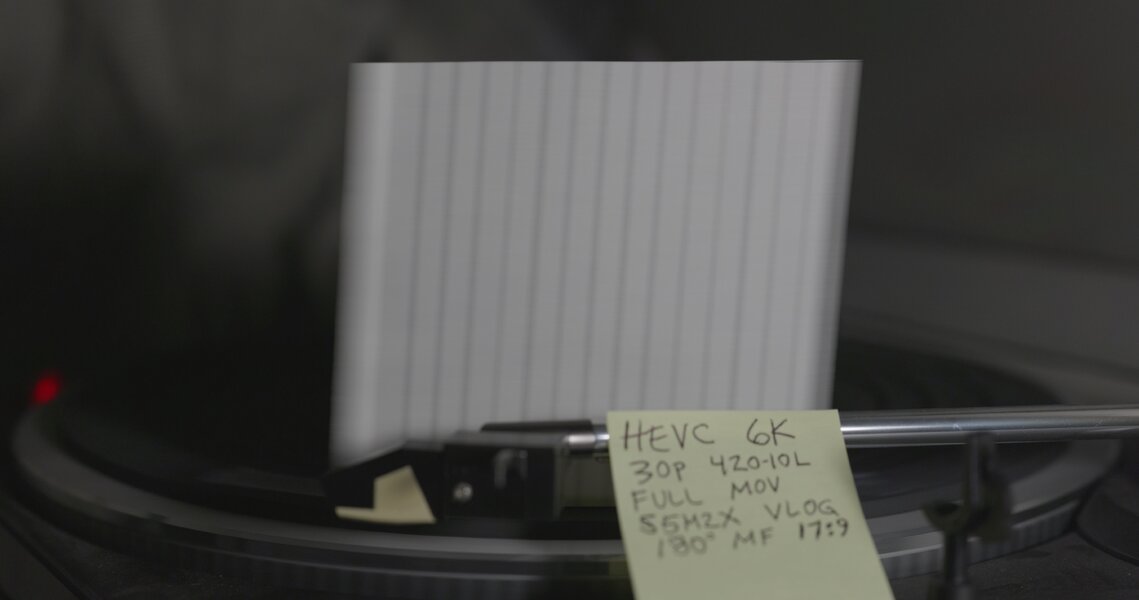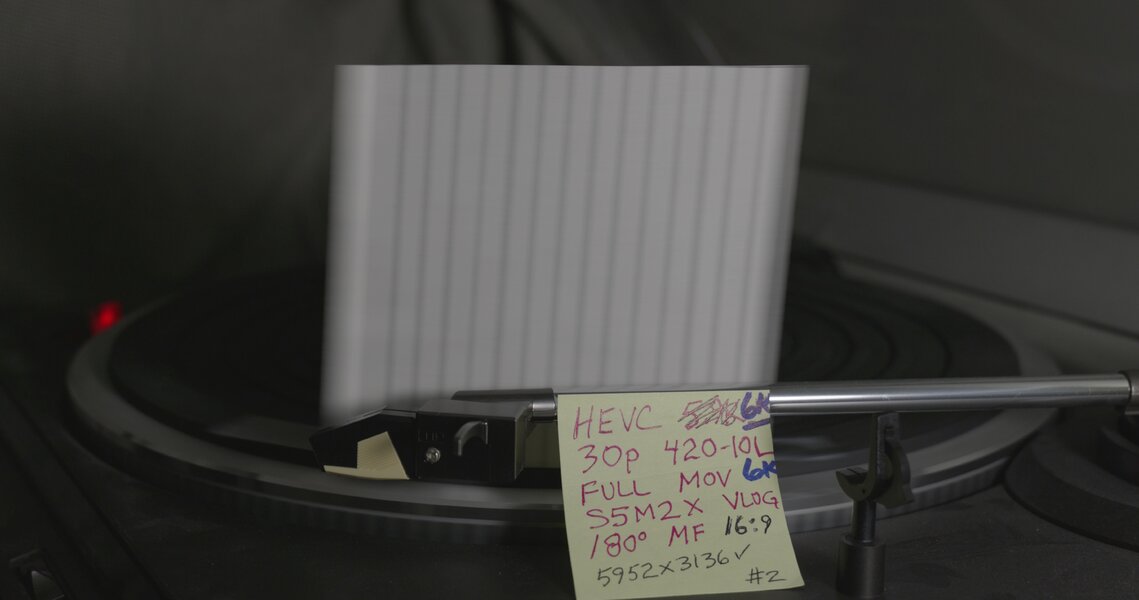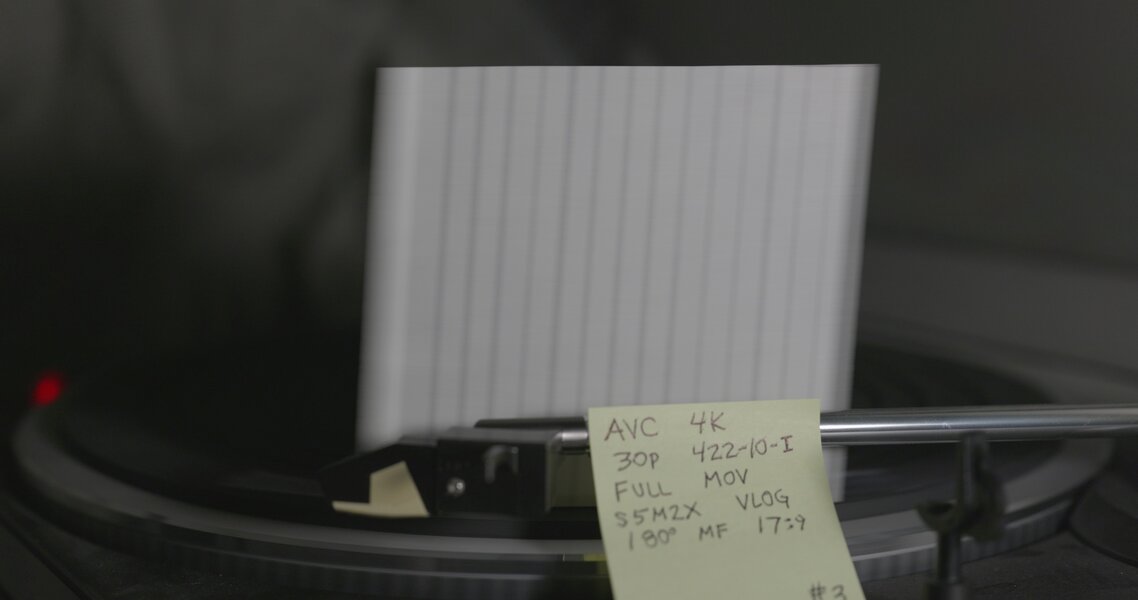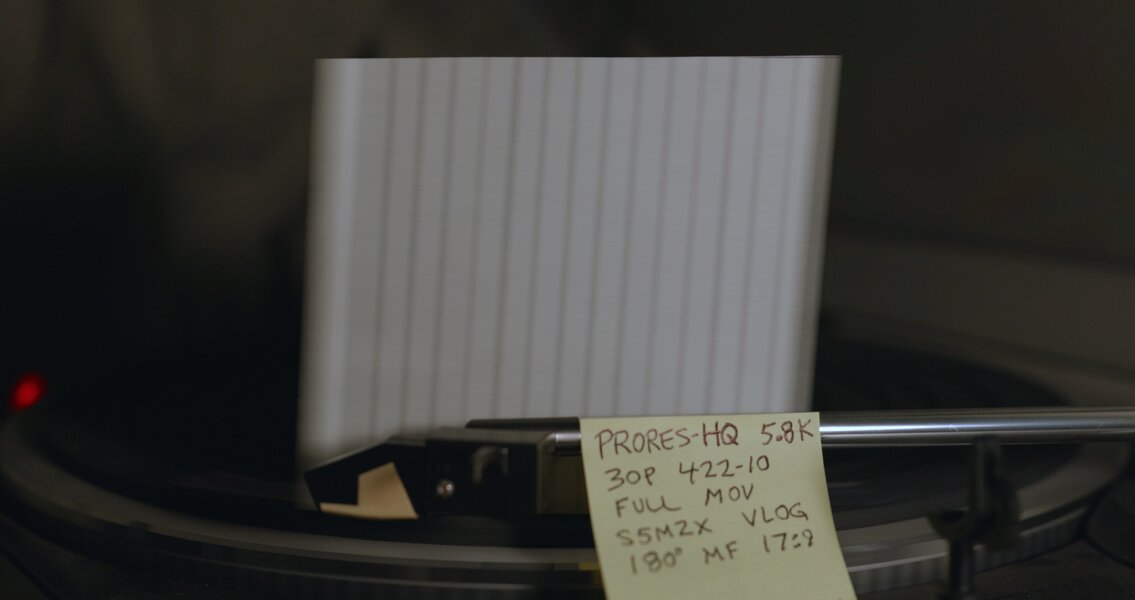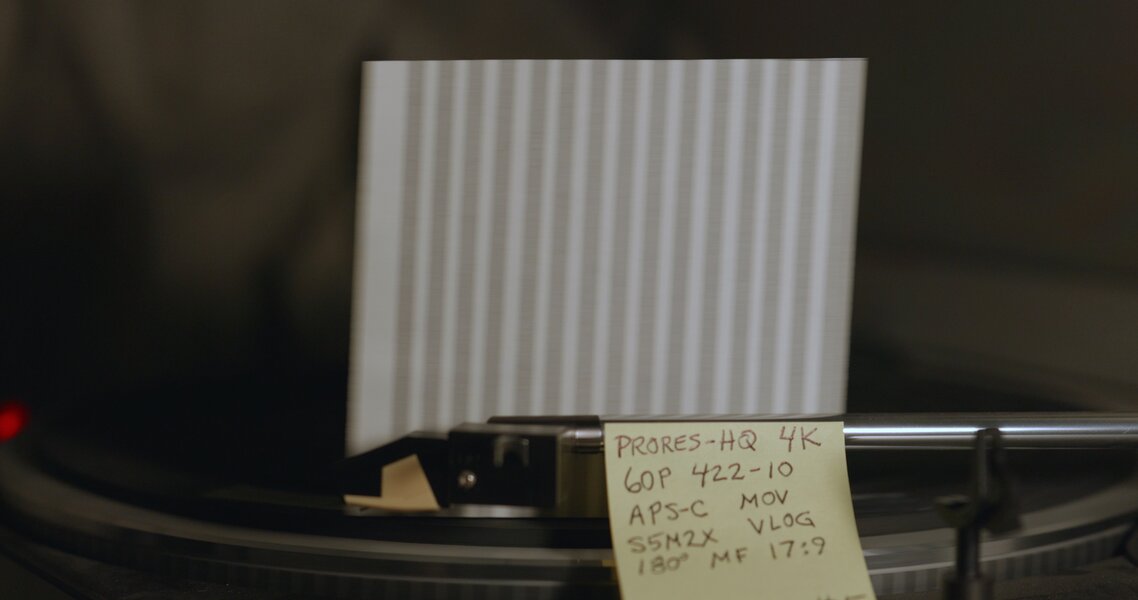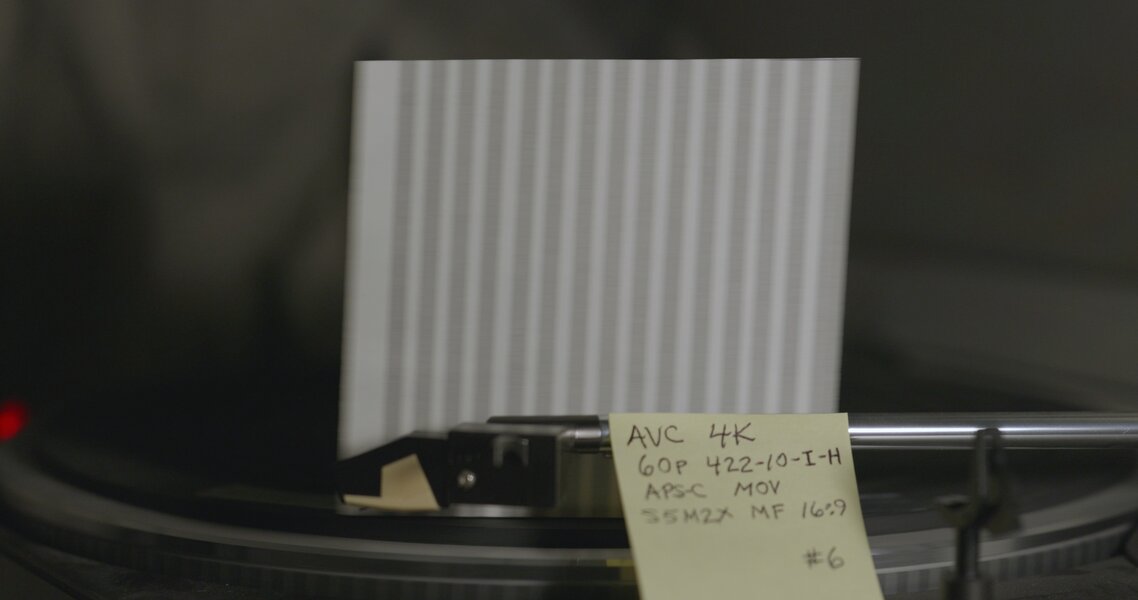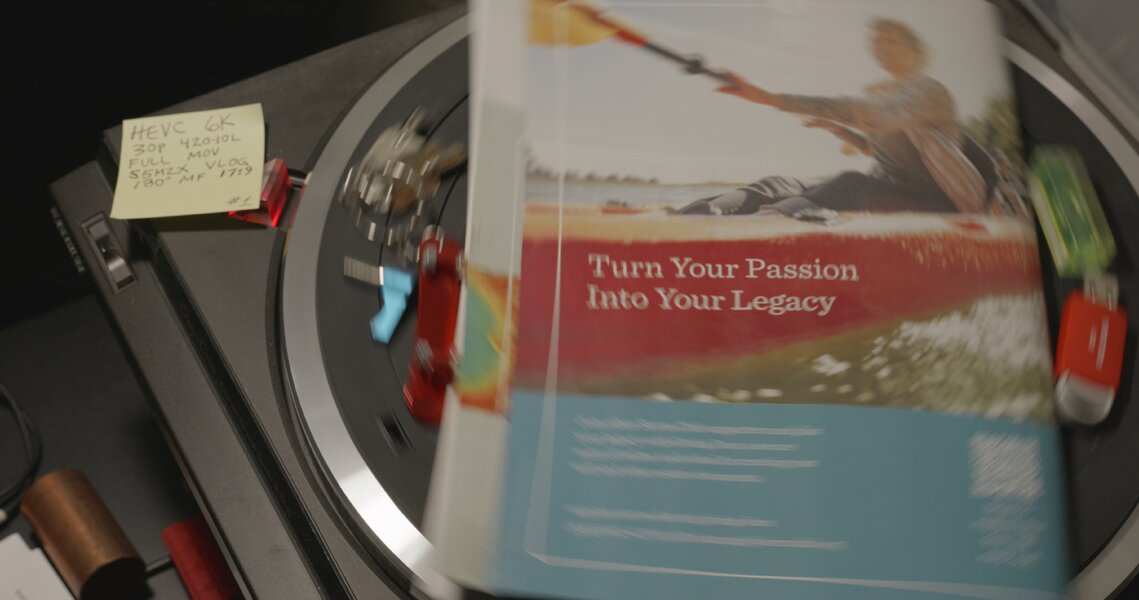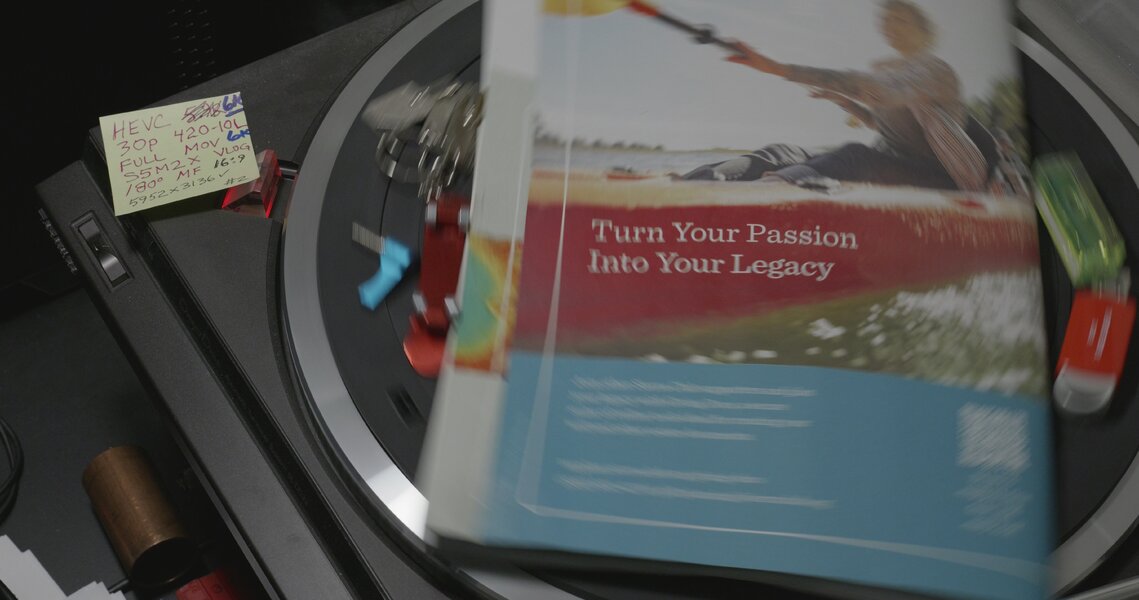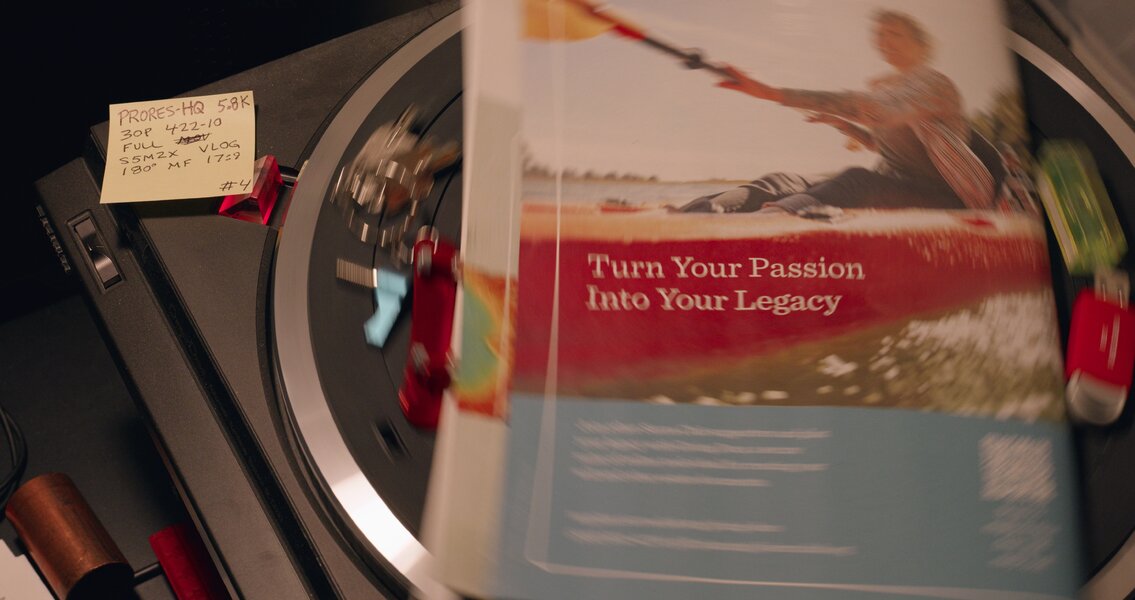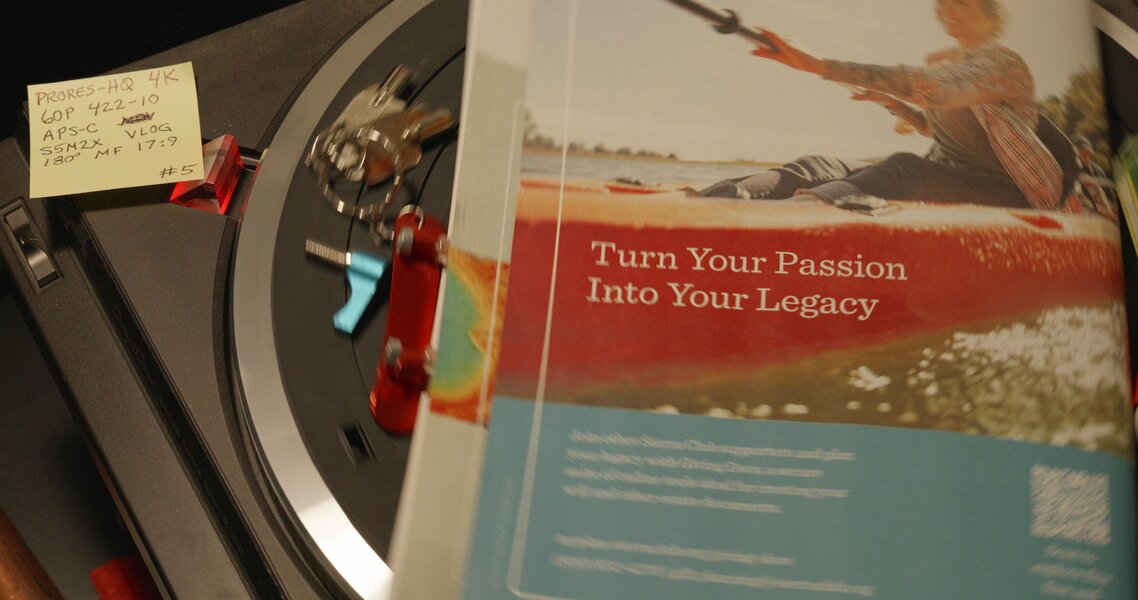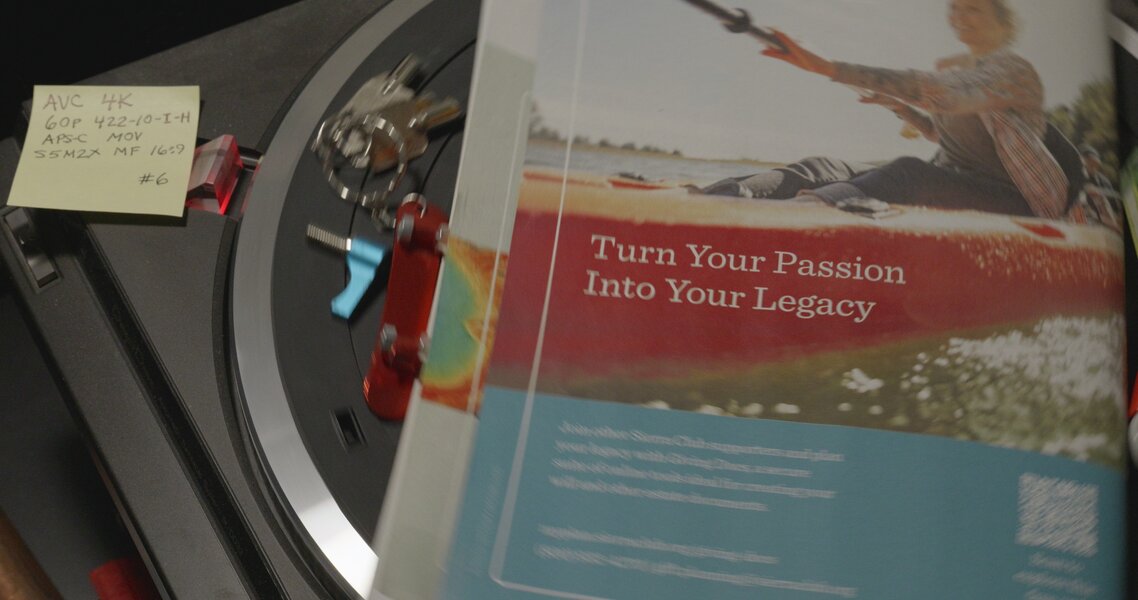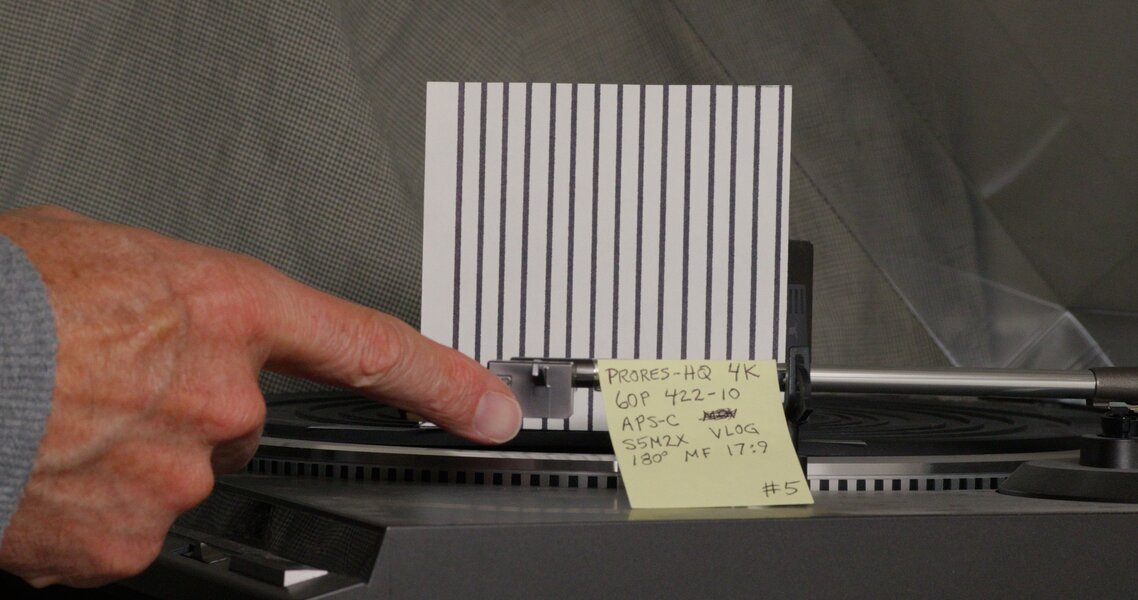PJD
Well-Known Member
- Joined
- May 11, 2024
- Messages
- 461
I should have titled this post "Another crazy thought ..." since it's not my first, but whatever. 
For no-budget video shoots (for example, the MOPAR dragstrip races my friend & I recently shot), where we're not being paid -- so there's no budget for buying additional big storage disks for archiving and backup -- I'm thinking I might start shooting them in 6K "ProRes HQ" mode (the S5iiX's highest-quality video recording mode), and then later use Davinci Resolve Studio (the $300 US version I own) to convert the ProRes HQ footage to 6K "Main 4:2:2 10" (10-bit) h265 HEVC @ 250,000 kilobits/sec. This can be done using either Davinci's DELIVER page or via its "Media Management" feature in the File menu.
The resulting h265 files look & sound fantastic and consume about 1/5th the disk space as the original ProRes HQ files.
Caution: Be sure to set the Davinci's DELIVER page "Browse" button (or Media Management) to render out to a different directory/folder than the one where your original ProRes files are stored, so you don't inadvertently delete/overwrite the original files. Later (perhaps after editing) you can decide if you no longer need the original files and delete them, but not just yet.
To render highest-quality h265 files in Davinci, before importing the source files, open Davinci and set the project Master Settings to the exact same resolution & frame rate as the original ProRes HQ files. Don't color-correct or apply a LUT in Davinci or modify the imported ProRes HQ clips in any way prior to rendering to h265 (so changes aren't baked-into the rendered h265 clips). In the DELIVER page, Restrict the "Quality" setting to a value higher than the camera's highest h265 bitrate (such as 250,000 Kb/s), turn off "Optimize for speed", turn on "Multi-pass encode", turn on "Render at source resolution", set "Render" to "Individual clips", set "Format" to "Quicktime H.265", enable "Use hardware acceleration if available", and set "Encoding profile" to "Main 4:2:2 10". In the DELIVER page (or Media Management) Audio tab, set to the Codec to "Linear PCM", and Bit Depth to "24". In the DELIVER page File tab, set "Filename uses" to "Source name" (so the h265 files will have the same name as the original ProRes files, unless you have a good reason to do otherwise).
On my old MacBook Pro M1 laptop, Davinci performs the conversions (renders) slightly slower than real time. IOW, 1 hour of footage takes about 1.25 hours to render. A faster computer will do it faster. For example, the 1.5 hrs of "ProRes 422" 4K DCI 60p footage I shot at the MOPAR races took about 2 hours to convert on my relatively slow M1 MBP13. The original ProRes 422 files require about 685 gigabytes of storage, whereas the files converted to high-quality h265 total about 133 gigabytes. For me, this makes a very useful difference in the time & cost of making (and maintaining) backups of the files to 4 sets of hard disk drives (3 stored locally, 1 stored remotely). Also, the now much smaller files easily fit on my SSD editing drive, and play smooth as silk in Davinci for editing, color-correcting, audio sweetening, etc.
Also, instead to rendering out to high-quality h265, some folks might prefer to render out to a different high-quality codec, in which case go for it.
Having said all that, I'm assuming ProRes HQ video rendered out from Davinci as "Main 4:2:2 10" h265 files @ 250,000 kilobits/sec will be at least as good quality (if not better) than the camera's best-quality h265 (4:2:0, 10-bit, 200,000 kilobits/sec). However, I could be wrong. If anyone has an opinion about any of this, please reply and/or smack some sense into me. Thanks!
Thanks!
For no-budget video shoots (for example, the MOPAR dragstrip races my friend & I recently shot), where we're not being paid -- so there's no budget for buying additional big storage disks for archiving and backup -- I'm thinking I might start shooting them in 6K "ProRes HQ" mode (the S5iiX's highest-quality video recording mode), and then later use Davinci Resolve Studio (the $300 US version I own) to convert the ProRes HQ footage to 6K "Main 4:2:2 10" (10-bit) h265 HEVC @ 250,000 kilobits/sec. This can be done using either Davinci's DELIVER page or via its "Media Management" feature in the File menu.
The resulting h265 files look & sound fantastic and consume about 1/5th the disk space as the original ProRes HQ files.
Caution: Be sure to set the Davinci's DELIVER page "Browse" button (or Media Management) to render out to a different directory/folder than the one where your original ProRes files are stored, so you don't inadvertently delete/overwrite the original files. Later (perhaps after editing) you can decide if you no longer need the original files and delete them, but not just yet.
To render highest-quality h265 files in Davinci, before importing the source files, open Davinci and set the project Master Settings to the exact same resolution & frame rate as the original ProRes HQ files. Don't color-correct or apply a LUT in Davinci or modify the imported ProRes HQ clips in any way prior to rendering to h265 (so changes aren't baked-into the rendered h265 clips). In the DELIVER page, Restrict the "Quality" setting to a value higher than the camera's highest h265 bitrate (such as 250,000 Kb/s), turn off "Optimize for speed", turn on "Multi-pass encode", turn on "Render at source resolution", set "Render" to "Individual clips", set "Format" to "Quicktime H.265", enable "Use hardware acceleration if available", and set "Encoding profile" to "Main 4:2:2 10". In the DELIVER page (or Media Management) Audio tab, set to the Codec to "Linear PCM", and Bit Depth to "24". In the DELIVER page File tab, set "Filename uses" to "Source name" (so the h265 files will have the same name as the original ProRes files, unless you have a good reason to do otherwise).
On my old MacBook Pro M1 laptop, Davinci performs the conversions (renders) slightly slower than real time. IOW, 1 hour of footage takes about 1.25 hours to render. A faster computer will do it faster. For example, the 1.5 hrs of "ProRes 422" 4K DCI 60p footage I shot at the MOPAR races took about 2 hours to convert on my relatively slow M1 MBP13. The original ProRes 422 files require about 685 gigabytes of storage, whereas the files converted to high-quality h265 total about 133 gigabytes. For me, this makes a very useful difference in the time & cost of making (and maintaining) backups of the files to 4 sets of hard disk drives (3 stored locally, 1 stored remotely). Also, the now much smaller files easily fit on my SSD editing drive, and play smooth as silk in Davinci for editing, color-correcting, audio sweetening, etc.
Also, instead to rendering out to high-quality h265, some folks might prefer to render out to a different high-quality codec, in which case go for it.
Having said all that, I'm assuming ProRes HQ video rendered out from Davinci as "Main 4:2:2 10" h265 files @ 250,000 kilobits/sec will be at least as good quality (if not better) than the camera's best-quality h265 (4:2:0, 10-bit, 200,000 kilobits/sec). However, I could be wrong. If anyone has an opinion about any of this, please reply and/or smack some sense into me.
 Thanks!
Thanks!
Last edited: